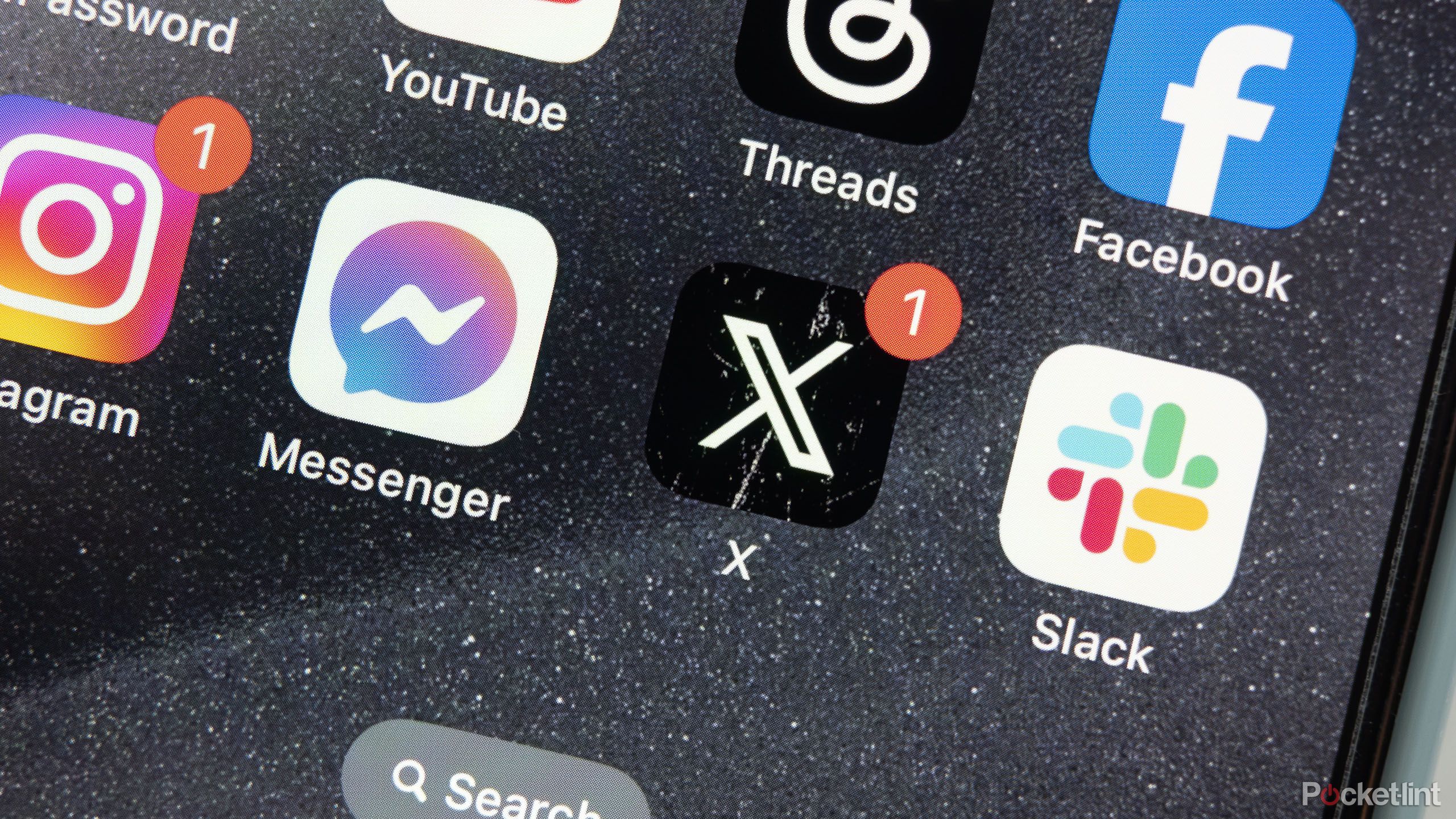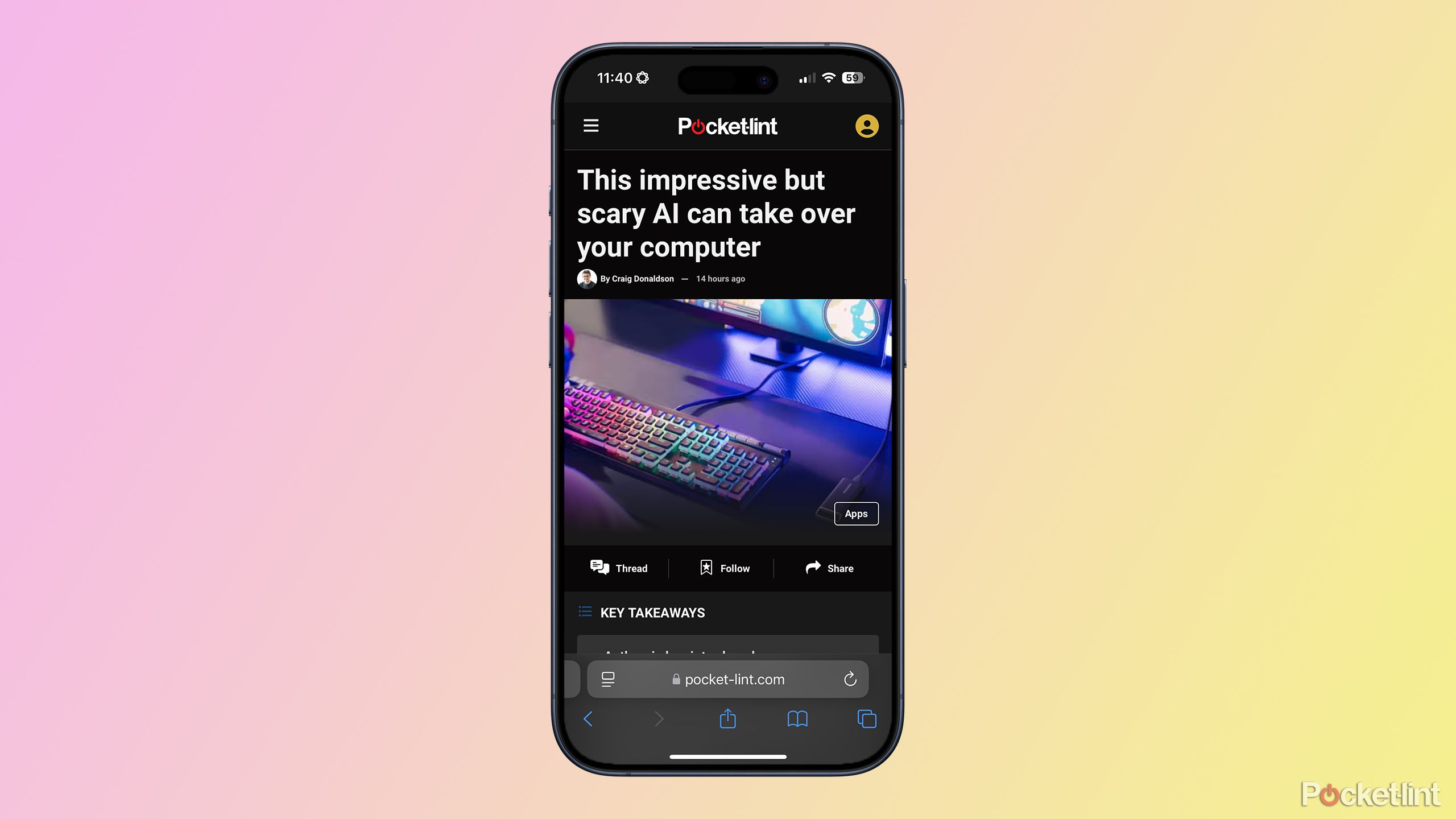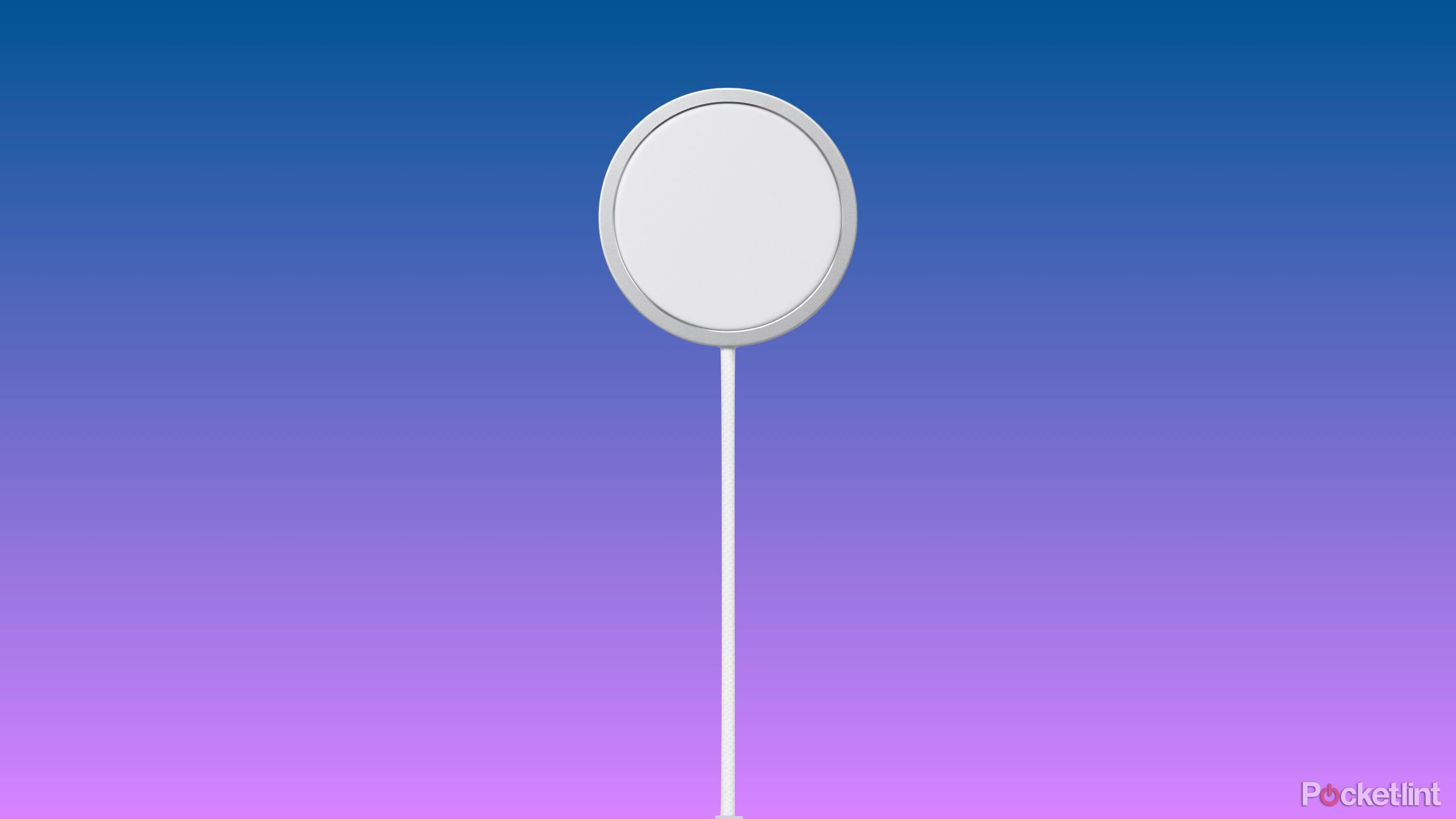Summary
- iPhone performance decreases with age due to battery health impacting the power to run apps, leading to inevitable upgrades.
- Minimize storing texts, delete old apps and audio files, and clear the browser cache to improve your iPhone’s performance.
- Use Apple-certified chargers to maintain battery health, as third-party chargers can damage performance and battery life.
There’s a dread iPhone users feel anytime a new iPhone is announced. There’s a moment when everyone feels like if they don’t make the switch, their current phone is not going to perform as well as it used to. While Apple did admit to slowing down older phones at one point, the company ceased that practice over the past few years.
Regardless, the older your iPhone gets, the slower it becomes, mainly because of the battery’s health. Once the battery’s health starts to go, the power to keep running apps at a high level is diminished. You may be able to get your phone running at peak performance for a short amount of time, but it won’t last.
Related
5 Apple Intelligence features that still haven’t launched yet
Apple is being extremely cautious with its generative AI efforts.
However, don’t fret. There are steps you can take before you invest a ton of money in buying the latest iPhone. Certain models, such as the iPhone 16 Pro with Apple Intelligence built in, may seem worth the upgrade. But past iterations have not always felt that way. So, if you’ve decided that you don’t want to upgrade to a new iPhone just yet, here are some ways to improve your aging iPhone and help it last longer.

Apple iPhone 14
The Apple iPhone 14 is the base model of the 2022 models, available in five color options and a sturdy design with an IP68 rating. It’s one of the most affordable iPhones available and offers decent performance for browsing, emails, and other daily tasks.
1 Delete your text messages
You don’t need to hoard them all forever
Storage is a huge issue when it comes to slowing down a phone. If you’re nearing capacity in your cloud storage, your iPhone will start to slow down, as it won’t have as much time to process. Tasks that used to take a shorter amount of time might take a bit longer, thanks to the lag. One of the first things that users can do is stop keeping texts over long periods of time.
Your iPhone’s default settings are set to save every iMessage and text message that you receive — forever. If you want to go back into your history and look up a text from a long time ago, it’s useful. But if you don’t need to keep texts for that long, getting rid of your iMessages after a certain amount of time makes sense. It frees up much-needed storage space.
- Tap Settings.
- Tap Apps.
- Tap Messages.
- Scroll down to Message History. Tap it.
- The three choices are 30 days, 1 year, and forever. Choose either 1 year or 30 days.
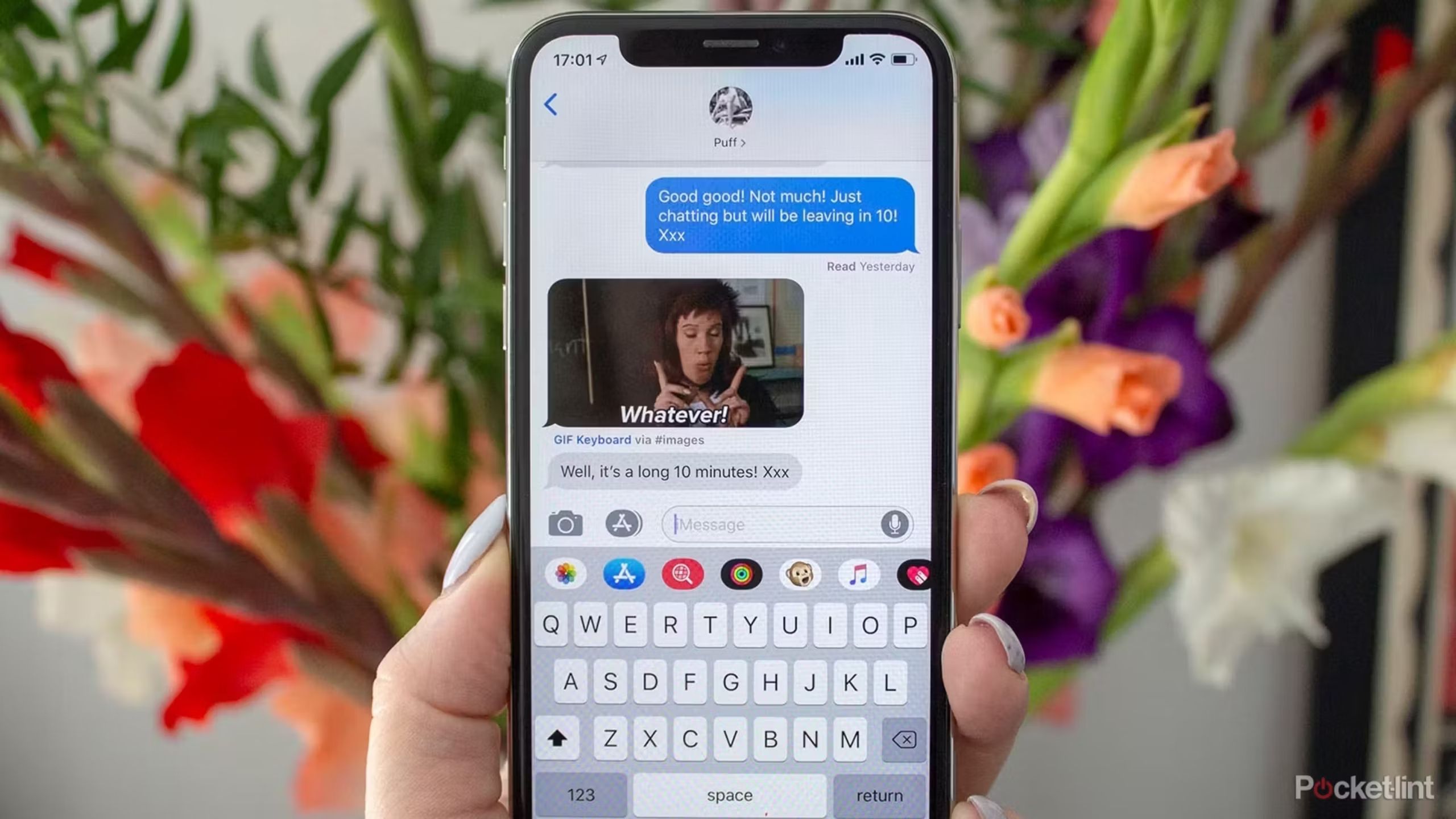
Related
What causes iMessages to not sync to your Mac? Plus, how to fix it
Part of being in the Apple ecosystem is having consistency across your devices. Here’s how to get your iMessages syncing to your Mac again.
2 Clean up old app storage
Stop storing old app files you don’t need
There’s definitely been a time you downloaded an app for a specific purpose and then completely forgot about it.
There’s no need for that app to stay on your phone anymore — it’s time to clean them out. You can do this by going through all of your apps one by one on the screen. Holding down the app and tapping the minus button that pops up will erase the app from the iPhone.
But, you can also delete apps in the backend of settings and see which ones are taking up the most storage. If you go into Settings and tap on General, you can then see iPhone Storage. Inside iPhone Storage is a bar graph that shows you how much storage you have. Below is a list of all the apps on your phone.
You can sort this list by size, name, or last used date.
A look at size will show you which apps are filling your phone up. If you tap on a specific app, you can either offload the app or delete it. Offloading the app will free up storage used by the app but keep the documents and data, but deleting the app will get rid of all the data.

Related
A look back at Antennagate and Apple’s iPhone 4 bumper case program
Even Steve Jobs couldn’t talk his way out of trouble.
3 Stop storing audio files
Go for streaming, not for storing
Plenty of people use apps like Apple Music or Spotify to listen to music. If you ever want to listen to music on an airplane or while on public transportation, such as the subway (where you may not have service to stream), you may have to download songs to your iPhone.
While it’s helpful to have your favorite tracks or podcasts downloaded to your iPhone, it does take up storage. You may not realize how many audio files you have on your phone until you get hit with the frustrating “storage full” message.
Unloading the music files will free up storage. This can also come from Apple Podcasts as well, which is an app automatically on your iPhone. If losing offline access to music or podcasts means a faster phone throughout the day, it may be worth not storing audio files.
Apple Podcasts episodes are automatically deleted 24 hours after being fully played.
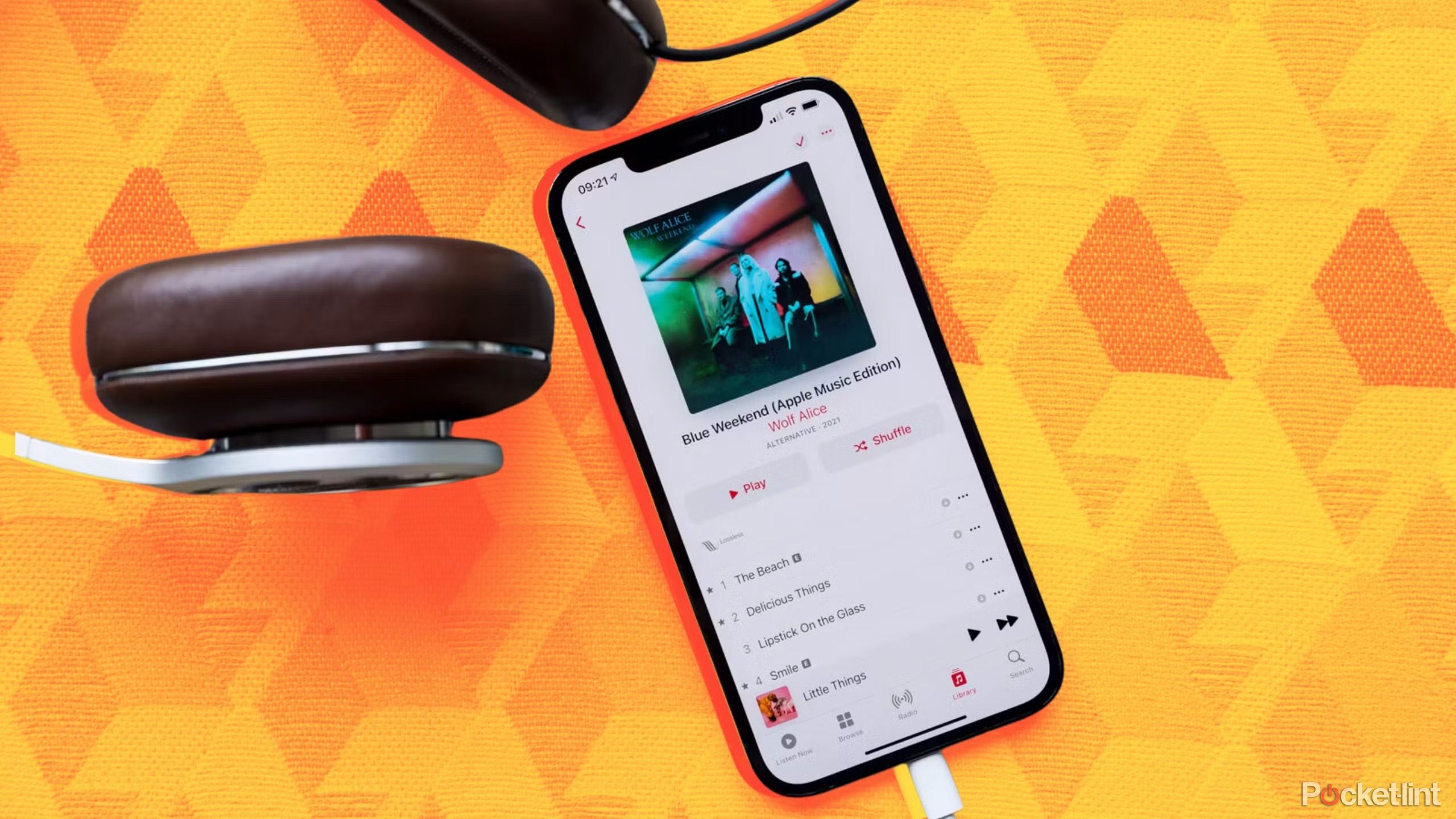
Related
Apple Music is better than Spotify and it’s not even close
In the battle of the music streamers, Apple Music comes out ahead of Spotify in important ways
4 Clear the cache on Safari
Your browser is storing a ton of data
Just like on a MacBook, an overloaded browser can slow down your iPhone, which likely has less storage than a laptop. There’s no need to keep random downloads from your browser. Clearing the cache can wipe away that unnecessary data and free up your phone to run as it should.
Safari is the default browser on iOS, and clearing its cache requires going into Settings. Scroll down and tap Safari, then navigate to Clear History and Website Data. You’ll have options to clear history from the last hour, today, today and yesterday, or all history.
You can also close all open tabs to free up a ton of storage right away.
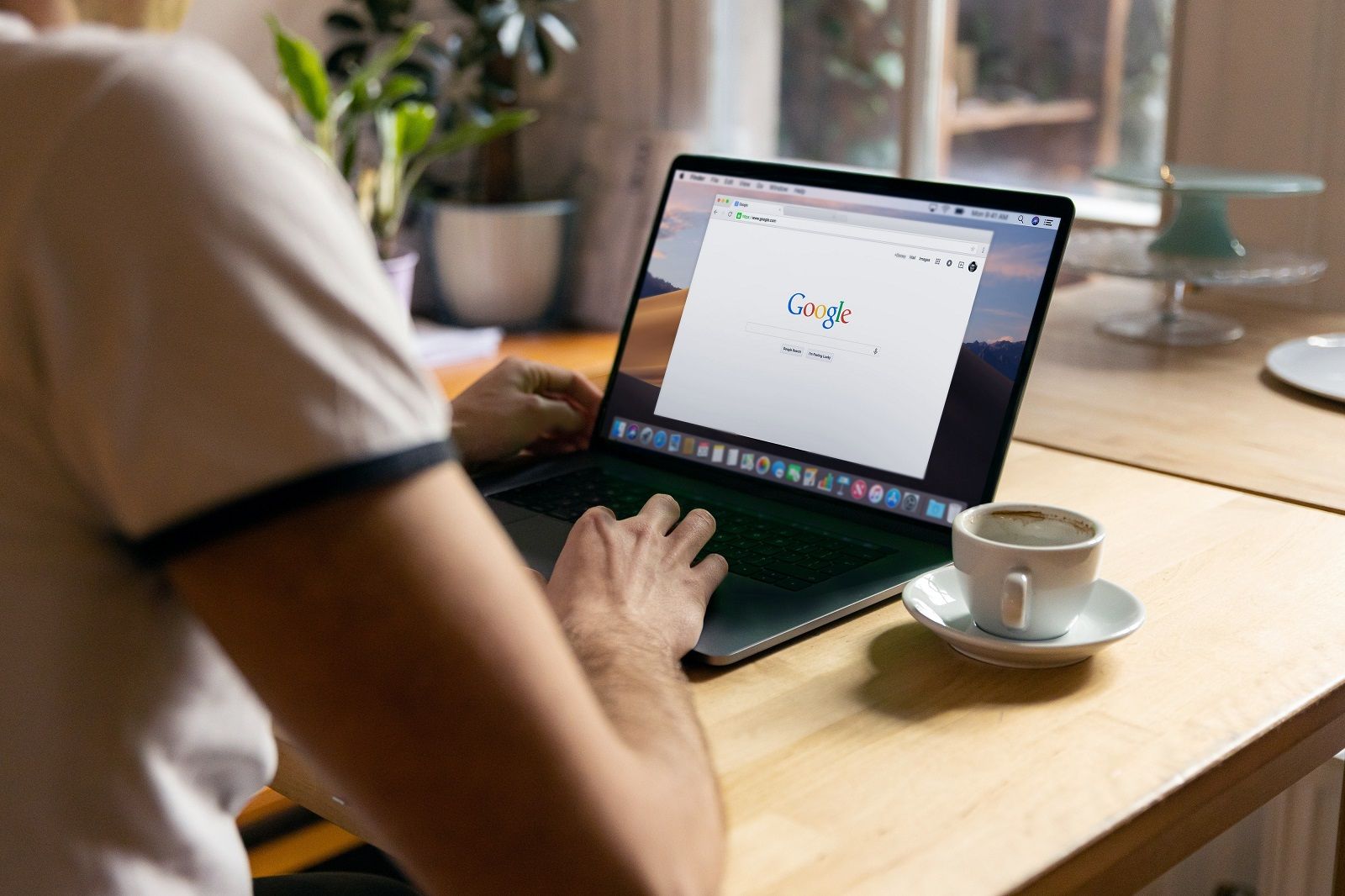
Related
How to clear your browser cache and cookies (and why you should)
If you’ve got a problem with your browser, then clearing your cache can be a quick and easy fix, with some minor drawbacks. Here’s how to do it.
5 Use an Apple-certified charger
If you want your battery to last longer, go certified
As I said above, the battery life of your phone has a direct impact on how your iPhone performs. If the battery is getting older, it won’t hold a charge as long. You can turn on low power mode to keep the battery running longer, but that limits the performance of the phone by stopping background data from collecting and email apps to stop refreshing.
A simpler way to keep your battery health in good shape is by using an Apple-certified charger. This may seem like an odd suggestion, but third-party chargers can actually damage the battery’s health. Some of them don’t have protection against overheating and surges, which can fry your battery. Apple-certified chargers are constructed to protect against them, which is something all iPhone user should consider, regardless of which model’s in your pocket.

Related
The iPhone 17 may just be copying the Pixel in one key way
A leaked image gives us a possible look at what might be the next iPhone design, complete with a Google Pixel-style camera bar layout.
Trending Products

Logitech Signature MK650 Combo for Enterprise, Wi-fi Mouse and Keyboard, Logi Bolt, Bluetooth, SmartWheel, Globally Licensed, Home windows/Mac/Chrome/Linux – Graphite

Samsung 32-Inch Odyssey G55C Collection QHD 1000R Curved Gaming Monitor, 1ms(MPRT), HDR10, 165Hz, AMD Radeon FreeSync, Eye Care, LS32CG550ENXZA, 2024

Wireless Keyboard and Mouse Combo, MARVO 2.4G Ergonomic Wireless Computer Keyboard with Phone Tablet Holder, Silent Mouse with 6 Button, Compatible with MacBook, Windows (Black)

MOFII Wi-fi Keyboard and Mouse Combo, Blue Retro Keyboard with Spherical Keycaps, 2.4GHz Dropout-Free Connection, Cute Wi-fi Mouse for PC/Laptop computer/Mac/Home windows XP/7/8/10 (Blue-Colourful)

KEDIERS ATX PC Case,6 PWM ARGB Followers Pre-Put in,360MM RAD Assist,Gaming 270° Full View Tempered Glass Mid Tower Pure White ATX Laptop Case,C690

Sceptre 4K IPS 27″ 3840 x 2160 UHD Monitor as much as 70Hz DisplayPort HDMI 99% sRGB Construct-in Audio system, Black 2021 (U275W-UPT)

Cudy New AX3000 Twin Band Wi-Fi 6 Router, Mesh Wi-Fi Router, 802.11ax Web Router, 160MHz, MU-MIMO, OFDMA, WireGuard, OpenVPN, WPA3, WR3000

NETGEAR Nighthawk WiFi 6 Router (RAX43) – Security Features, 5-Stream Dual-Band Gigabit Router, AX4200 Wireless Speed (Up to 4.2 Gbps), Covers up to 2,500 sq.ft. and 25 Devices